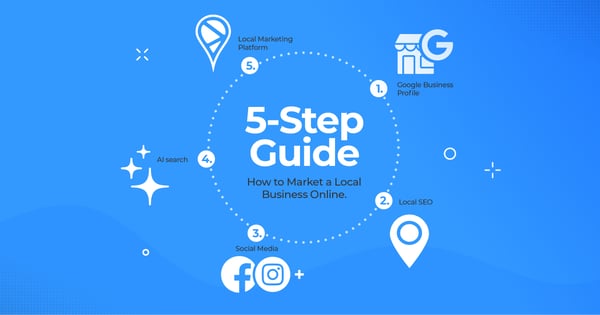At the end of July and beginning of August in Sweden, many people start getting ready for Kraftskiva, a traditional summer party. This is a summer party with crayfish, funny hats, and schnapps as the main attractions. Then, think about how much value a company could get from having Kraftskiva-related things show up right in their Google search results. How would free shipping, savings on decorations, or a sale on the crayfish themselves affect the likelihood that someone would buy them? This way of thinking can be used almost anywhere. It could be used for seasonal, regional, weather-based, or just about any other kind of deal. So, as a business owner or marketing manager, how can you use the fact that this kind of purchase can affect exposure to your advantage?
Posts, Google's newest tool, is the answer.
Google is the search engine most people use, and it keeps adding new features and tools to help businesses make their search results more appealing to buyers. If you set up your business correctly on Google and Google Maps, more people will be able to find you through direct and indirect searches, and the search results will include all the necessary contact information, logos, and pictures. If you do this right, your business can take up to 42% of the screen on desktop and laptop search results (see picture below) and the whole screen on mobile (search results will be below your business, so the customer will have to scroll down). That's a lot of room that can have a big effect on whether or not someone buys something.
Embedded Directly in Google Business Profile
Google's latest offering is a post tool embedded directly in Google My Business (now Google Business Profile). Google Business Posts allow you to leverage your verified Google My Business locations by adding custom content directly in the search results! At the moment you have to request access to Google Posts but the process is simple. Once Google has approved your request, you will find the posting tool in your Google My Business account by clicking on "Manage Location" and navigating to the "Create Post" button shown below.
The posting tool gives you a variety of options for your message including the ability to create an event or use a number of call to action options such as "buy now", "reserve", and "learn more" among others. It is even possible to add an offer for a product or service right in the search results. You can also upload an image and insert a URL to a product page, booking site, blog post, or web page. Once you have entered all of the relevant information you can click the preview button to see how the post will look once published.
Three things to keep in mind when using Google posts:
-
Keep your post names short (less than 80 characters) so that they don't get cut off awkwardly.
-
Posts will only be seen by the public for 7 days. This could change in the future.
-
You can show more than one post at once as long as they are all less than a week old.
Google tells you a lot about how people are responding to your posts based on how many times they are viewed and how much they interact with them. In this case, engagement means clicking on buttons like "Learn more," "Buy," or "Reserve." At the bottom of each post, the post overview page shows these thoughts.

.png?width=600&name=Googles-WhatsApp-and-SMS-Integration-with-Business-Profiles%20(1).png)